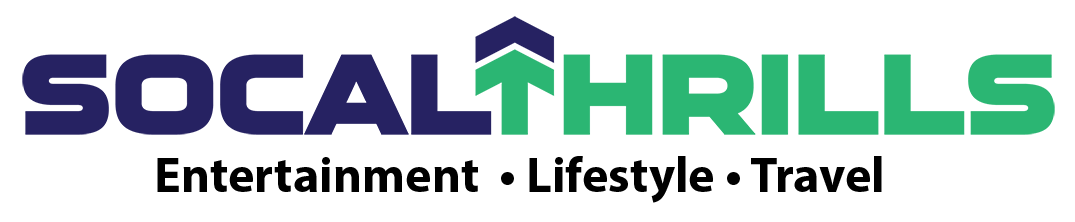This post contains affiliate links and our team will be compensated if you make a purchase after clicking on the links.
Listen up Gmail users. Wouldn’t it be great if you could access Gmail on your desktop with all of the features (such as tabs, labels and themes), working properly to help you to manage your email? Well, now you can. Zive Inc. has recently launched one of the most expected and highly anticipated Kickstarter products of 2014: Kiwi for Gmail. Founded by Eric Shashoua and Ryan Shetly, the Zive team has created Kiwi to be the fully functional Gmail client for the desktop and finally free Gmail from your browser.
I’ve been using Kiwi for the past week and, by and large, I’m impressed. Here’s why.
The Interface:
Although it may have you fooled at first, Kiwi isn’t yet another browser-clone app with Gmail stuck in a window, a lick of paint and a few features thrown in; nor is it your traditional desktop mail app that does a bit of everything, but nothing quite the way you want it to. No, Kiwi offers the full and unfettered experience specifically tailored to Gmail – meaning that all of Gmail’s features look and work how Google intended them to – all within a desktop app, and free from the potential distractions of your browser.
And it works. Upon launching Kiwi, I was able to quickly and easily configure my Gmail account to work with the software and had my email displayed in seconds. From there, I noticed that everything looked exactly as how I would expect it to look within the browser, and all of the features I’ve come to use so much to manage my email- worked without a hitch. I was especially grateful that the priority inbox (something I prayed any desktop email app would add) was completely functional within Kiwi in helping to focus my attention to the emails that’s most important to me.
Moreover, after some exploring, I decided that I wanted to add two of my other Gmail accounts to the app to really test its limits – and it didn’t disappoint. Switching between accounts in Kiwi is a breeze. The topmost menu bar in Kiwi easily gives users the ability to switch between up to 6 accounts with just one click, and once you log in the first time, you’re done – Kiwi won’t ask you for anymore passwords.
As for shortcuts, the Kiwi menubar icon shows a set of quick launch dropdown-style options that allow you to quickly see how many new messages are contained within each account and open any inbox with a click.
Overall, the interface within Kiwi is nearly identical to Gmail, and will require a very small amount of time to master; learn it once and you’re set.

Email Management:
In my opinion, one of the most important things from any email app is how fast can you sort and prioritize your email. Speaking from experience, I know that when I see a huge list of emails piled up in front of me – some that are important, some that are advertisements and others that are trash – I tend to enter procrastination mode. The task looks insurmountable and not something I want to spend my time dealing with. Email nowadays needs to be pre-sorted by sophisticated software so that I can quickly move through what’s important and what isn’t.
Well, all of that is already integrated into any standard Gmail account – and now – also into Kiwi. You see, because Kiwi is nearly identical to Gmail’s interface and supports the same features, it can help you to blow past your spam messages and focus on what’s important by making use of the Gmail priority inbox – a feature Google introduced almost five years ago – and something that’s fully supported within Kiwi. The priority inbox feature helps to cut down the amount of time I spend dealing with unimportant messages and drill down to what needs to get done.
Other Features:
Gmail has become one of the most popular email services in the world – and it’s relatively easy to understand why. Over the years, Google has added a myriad of features to Gmail that extend it’s functionality beyond that of a simple mail client.
For instance, with the introduction of Google Drive, Gmail gained the ability to closely interact with files and documents that were created or uploaded to the cloud. It’s a key feature and one that’s necessary for when you just need to send that over-sized file to someone and email is the best way to do it, or when you need to attach that document you spent hours working on, but don’t want the hassle of having to download and the re-upload it as an attachment. Good news is that Kiwi makes attaching large files simple. As a test, I tried sending a 150 MB file to a colleague and Kiwi immediately noticed that I was past the 25 MB upload limit that Gmail imposes on all email attachments. From there, I clicked on the Google Drive button in the compose window and uploaded the entire file to the cloud. From there, I was able to quickly generate a shareable link to send to any contact who needs access to this file– all within Kiwi.
Email is Evolving
With the web growing as rapidly as it is, we are all in a constant state of flux, and email is no different. Today, the modern power use demands more from his/her email application service provider than ever before. Email has become cumbersome and users now want sophisticated software to help them manage their email with efficiency. Although numerous companies have taken steps to introduce new time-saving features and workflows by designing excellent in-browser user interfaces, email management from the desktop has remained largely frozen in an era of email long forgotten and, in my opinion, Kiwi offers an excellent way to fix that.
With an intuitive and easy setup process, streamlined account addition, full feature support and one click access to all your email from your desktop, Kiwi is that modern way to manage email from your desktop.

Click below to get Kiwi for Gmail on your Mac Now:
Kiwi for Gmail, USD $10. https://itunes.apple.com/us/app/kiwi-for-gmail/id986304488?ls=1&mt=12
Kiwi for Gmail Lite, Free. https://itunes.apple.com/us/app/kiwi-for-gmail-lite/id1006184923?ls=1&mt=12